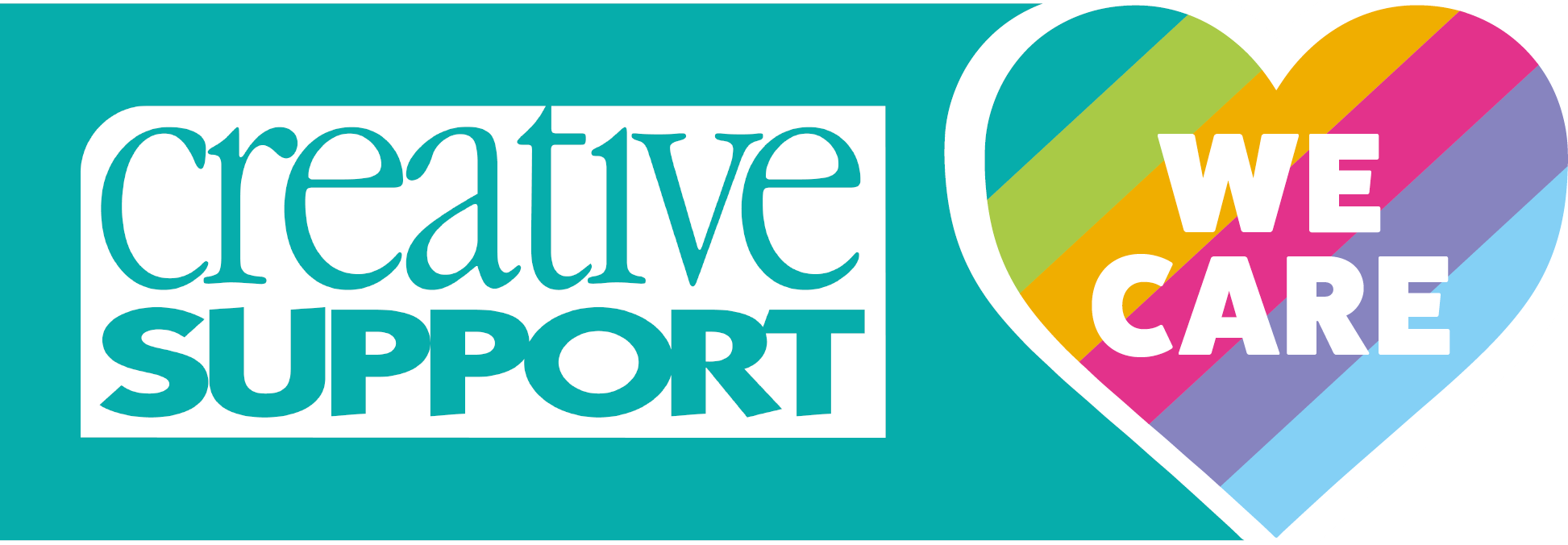iTrent Overview
Introduction
The current systems that we have in place for processing pay will shortly no longer supported by the provider, giving us the opportunity to invest in a new, multi-functional system, which incorporates payroll, HR and training.
iTrent is a completely secure system that is used by many large organisations including government agencies and other social care providers.
The system
iTrent is a web based application that can be accessed via any PC, laptop, tablet, Smart phone or Smart TV from any location providing you have your unique user name and password and access to the internet.
Once you receive your user name and password it is your responsibility to keep this information safe.
General
From the 1st April this year all our payroll functions will transfer over to iTrent. Don’t worry, you will continue to be paid in the same way you always have been!
The first change that will affect you is the way you access your payslip. Instead of being sent it by email, you can just log into the self-service portal and access it as soon as it is available.
For the first couple of months you will still receive your email as usual, just while you get used to the new system, but from 1st June 2018 these emails will stop being sent and you will only be able to get your payslip via the portal.
Using the self-service portal
iTrent features a self-service portal that all employees have access to. The details below show you the features that are available under the different tabs that you can see when you log in.
You will be able to use the self-service portal to request annual leave. It’s really easy to do and you can manage your leave better with no chance of exceeding your allowance!
Once you have put your request in your manager receives a notification and will then go into the system to review it. When they have reviewed it you will get a notification by email of the outcome.
Self-Service home page
The first thing you will see when you log in is the home page. At the bottom of the page are four boxes that will be regularly update with information that is relevant to you, so do keep an eye on these because you will be able to access things like Inside Info (the staff newsletter), Health Assured (our employee assistance program) and the latest information from Creative Support.
If you click on the face in the top right hand corner you will be able to set your memorable question and answer (you should do this the first time you log on in case you forget your password and need to re-set it), change your password, set your preferences on your payslip and log out of the system for security.
If you enter the site in full screen mode you will see the options below across the top of the screen. If you are viewing it in a smaller window the options will appear in a drop down menu in the top left hand corner of the screen.
Personal
Within this tab you will be able to do several things using the heading below:
My personal details
Personal details
- Check your personal details. If you change your name you can amend it here but you will also need to send your supporting documents to HR for verification within two weeks. Failure to do this will result in your name reverting back to what it was.
- Update your marital status. Documentation will only be required if this change means you also wish to change your name, then the conditions above apply.
- Change your preferred name.
Sensitive information
- View your nationality and ethnicity. If these details are incorrect you will need to inform HR.
- Update your sexual orientation if it is incorrect or if you wish to change it.
- Record a disability. If this has an impact on your role you will also need to inform your line manager so that appropriate adjustments can be made if required.
Contact information
Home – mailing address
- If you notice your address is incorrect you can amend it here
- If you move house you can update your new information here. Any changes you make will be immediate so make sure you have actually moved before updating this section. Click on the add button for a new address.
Contact details
- You have multiple cards for contact details as each contact method requires a different card, eg, email, phone etc.
NB if you are a manager please do not change your user email as this is where your work flow is sent to.
Friends and family
Within this section are the details of your next of kin and emergency contact. You should check that the information here is correct. If there is wrong or missing information you can amend it here.
Bank details
This is the account we have on record where we pay your wages into. If it is incorrect or you change banks, you can update it here.
Private vehicles
If you use your car for work you can add in the details here. You will need to provide your insurance policy document to evidence that you are insured for business purposes for your manager to verify.
Absence
This is the section that you will use to request annual leave. You will also be able to see your balance of outstanding leave, allowing you to easily manage your leave without the risk of over or under booking.
You will also be able to view any sick leave or other absences you have had, such as carers leave.
Holiday balances
This shows you how much annual leave you have booked and how much you have left to take. You can also put a request in from this screen.
My calendar
This screen puts all your leave into a calendar format. You can also book annual leave from this page.
Pay and benefits
This is where you will find your payslips and P60s. They can be viewed, downloaded and printed from this screen.
Any payslips or P60s prior to 1st April 2018 will not appear here so you should save these from your emails.
After 1st April 2018 all your payslips and P60s will be stored here for the duration of your employment with Creative Support. If you leave Creative Support you will be able to access your information for a one month period.
Employment
Your current role and your original start date with Creative Support will be shown here. If you change post within the organisation after 1st April 2018 any new positions you hold will also be shown here, recording your employment history from this date.
For Managers
As a manager you will have a second profile in iTrent – People Manager
Within People Manager you will receive work flows. This is where you are sent the notifications from the staff you manage for things like annual leave requests and change of personal details. The work flows are linked to your email account so you can get these notifications straight into your inbox. If you are going to be off you can assign your work flow requests to another manager to manage in your absence.
As a manager you will be able to:
- view personal details for your staff (emergency contacts etc)
- authorise or decline leave requests
- view sickness records
- input review dates
- add or amend holidays on behalf of a member of staff
- re-assign your work flow to one or more managers to cover during periods of absence.
Future developments
There will be more developments coming to the system over the next 6 months or so and these include:
- viewing the training calendar
- sending a request to book onto training
- view your training record, helping you keep up to date with what you have completed and what is still outstanding or needs updating.
Further resources
We have produced a step by step user guide to help you navigate your way round the system and also some FAQs. You can request these from your manager, any of the regional training offices or via this link bit.ly/2oOsNuA
If you find the system really easy to use we would love it if you could help your colleagues out who may not be quite so confident with it.
It’s important to say that you can’t really go wrong with it. Any changes you make will generate an email so you can be sure you have made an appropriate update. If you didn’t mean to make the change you can go back and put it back to what it was.
If you get really stuck we have a dedicated support email account for your enquiries: itrent.helpdesk@creativesupport.co.uk